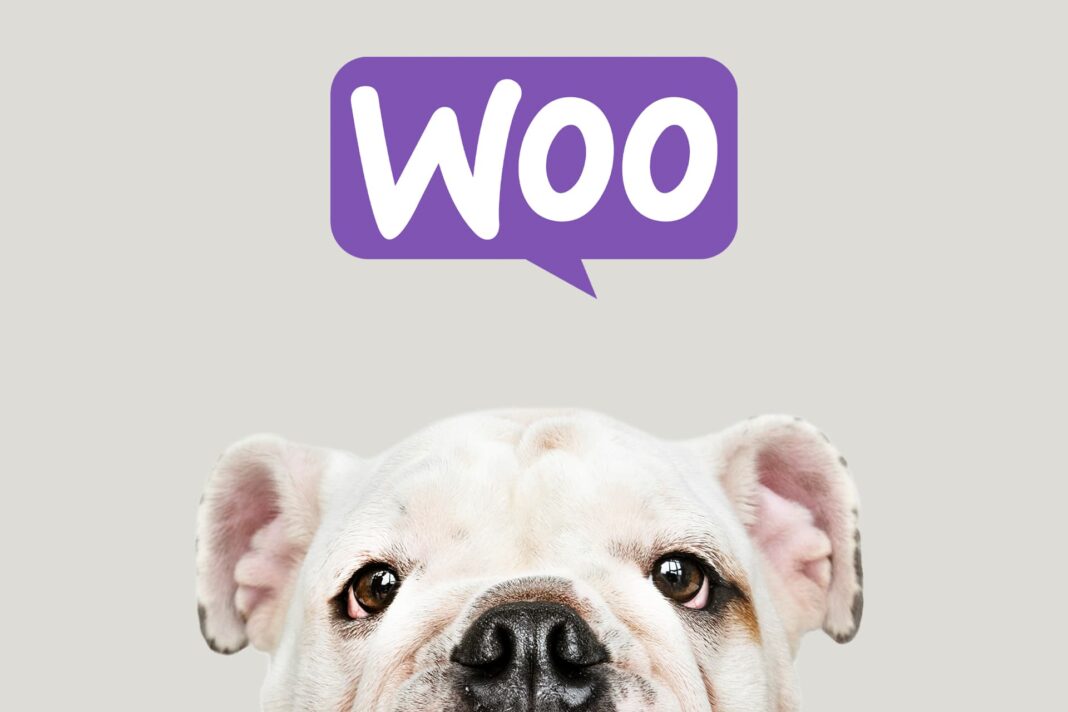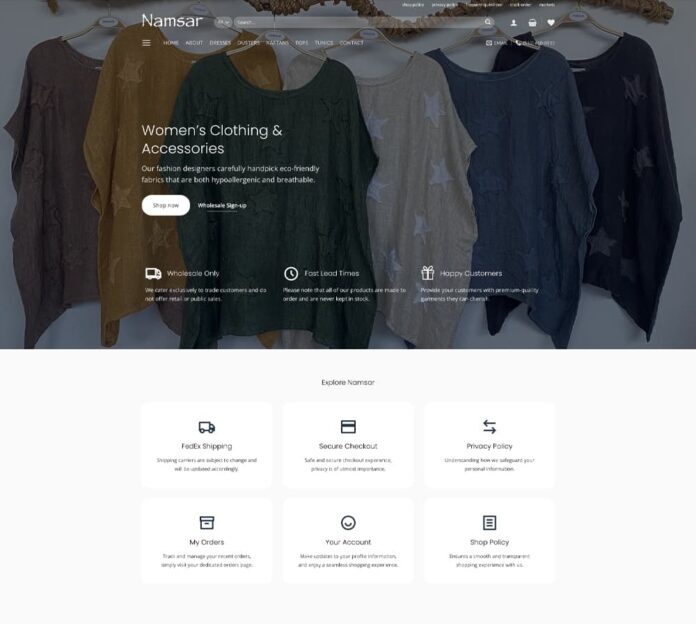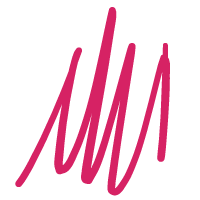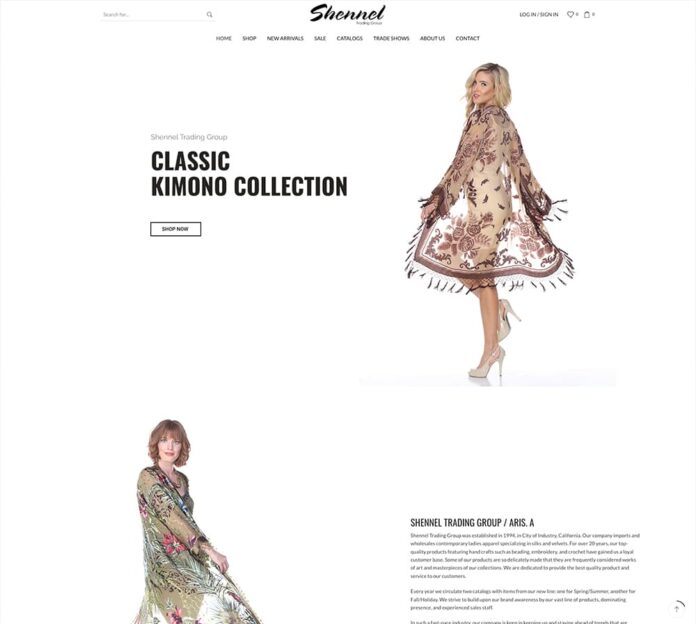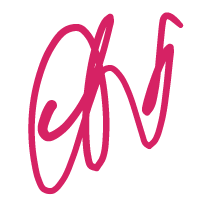How to Hide Prices for Logged-Out Users in WooCommerce
In today’s digital age, WooCommerce has become one of the most popular eCommerce solutions for WordPress websites. One common requirement for many online stores is the ability to hide product prices from logged-out users. This feature can be particularly useful for businesses that require users to create an account before viewing prices, such as wholesalers, membership-based stores, or exclusive retailers. In this blog post, we will guide you through the steps to hide prices for logged-out users in WooCommerce.
Why Hide Prices for Logged-Out Users?
Before we dive into the how-to, let’s explore why you might want to hide prices from users who are not logged in:
- Exclusivity: Creating a sense of exclusivity can encourage more users to register and log in.
- Member-Only Pricing: For businesses offering special pricing to members, hiding prices ensures only registered users see these rates.
- Leads Generation: Forcing users to log in can help in capturing leads and building a customer database.
- B2B Sales: Business-to-business (B2B) websites often need to hide prices to non-logged-in users for various strategic reasons.
Methods to Hide Prices for Logged-Out Users
There are several methods to achieve this, ranging from using custom code to installing dedicated plugins. Below are the two most effective methods:
Method 1: Using a Plugin
Plugins are the simplest and most efficient way to hide prices. There are several plugins available for this purpose. One popular option is the “WooCommerce Hide Price & Add to Cart Button” plugin. To install it:
- Go to your WordPress dashboard.
- Navigate to Plugins > Add New.
- Search for “WooCommerce Hide Price & Add to Cart Button.”
- Click “Install Now” and then activate the plugin.
- After activation, go to WooCommerce > Settings > Hide Price.
- Configure the settings to hide prices for non-logged-in users.
- Save your changes.
This plugin offers additional features, such as hiding the “Add to Cart” button, which can also be configured based on your requirements.
Method 2: Adding Custom Code
For those who prefer a more hands-on approach or want to avoid using too many plugins, adding custom code to your theme’s functions.php file is a viable option. Follow these steps:
- Access Your Theme’s functions.php File:
- Go to Appearance > Theme Editor.
- Locate the functions.php file in the right-hand sidebar and click on it.
- Add the Custom Code
- Copy and paste the following code snippet into your functions.php file:
function hide_price_for_logged_out_users( $price, $product ) {
if ( ! is_user_logged_in() ) {
return ''; // Hide price
}
return $price;
}
add_filter( 'woocommerce_get_price_html', 'hide_price_for_logged_out_users', 10, 2 );
function hide_add_to_cart_for_logged_out_users() {
if ( ! is_user_logged_in() ) {
remove_action( 'woocommerce_after_shop_loop_item', 'woocommerce_template_loop_add_to_cart' );
remove_action( 'woocommerce_single_product_summary', 'woocommerce_template_single_add_to_cart', 30 );
}
}
add_action( 'init', 'hide_add_to_cart_for_logged_out_users' );
Save Your Changes: After adding the code, click the “Update File” button to save your changes.
This code hides the price and the “Add to Cart” button for users who are not logged in.
Testing Your Changes
After implementing either method, it’s essential to test your changes to ensure everything works as expected. Log out of your WordPress admin area and visit your store as a guest. Verify that the prices and “Add to Cart” buttons are hidden. Then, log back in and ensure they are visible to logged-in users.
Conclusion
Hiding prices for logged-out users in WooCommerce can be a strategic move to enhance user experience, drive registrations, and protect your pricing information. Whether you choose to use a plugin or custom code, WooCommerce offers flexible solutions to meet your needs. By following the steps outlined in this guide, you can easily implement this feature and take control of how your pricing information is displayed.